5 often forgotten features of Microsoft Dynamics 365 Guides
Microsoft Dynamics 365 Guides is gaining popularity due to its user-friendly interface and a plethora of new features. Some of the key advantages include hands-free, heads-up, and self-paced training. Additionally, the platform doesn’t require coding skills, making it accessible to authors as well. While features like spatial triggers, branching, and Azure Object Anchors often steal the spotlight, there are several other new features that might be overlooked. In this blog post, we’ll delve into five Guides features that are sometimes forgotten or not commonly known.

- Guides Narration
Guides Narration is a feature that audibly reads out step cards as you work on a guide. This provides a simple solution for users who prefer an uninterrupted workflow. To activate Guides Narration, users can access this function through the settings tab or use voice commands. This feature is particularly useful in situations where both hands are occupied, and users are unable to see the text due to factors like lighting or glare issues. It’s important to note that the narration will be in the default language selected on the HoloLens.
- Offline Mode
A common question we encounter at CraneMorley is whether HoloLens and Guides can operate in cleanrooms or other locations without Wi-Fi access. Thanks to the Offline Mode setting in Guides, the answer is a definite yes! Users and authors can continue their work even without an internet connection. There are a couple of key points to remember about Offline Mode. First, users need to load the guide online initially, and it will automatically switch to offline mode when Wi-Fi is unavailable. Second, the backend time and motion tracking of guides will keep functioning and monitoring users as they progress through the guides. However, the data won’t be accessible until the user reconnects online. This also applies to authors, as changes made won’t be visible to others until an online connection is reestablished.
- Copy and Paste Hologram Positions
The next feature is a powerful authoring tool designed to assist authors working with complex holographic guides. This function allows authors to copy and paste hologram positions from one step to the next. It’s especially beneficial for guides where holograms are added consecutively or for fully digital guides. Instead of reconstructing the digital twin after each step, this tool permits authors to copy the entire build and place the next hologram accordingly. The key advantages include saved time, accelerated guide development, and consistent positioning from one step to another.

- Open Guides with a QR code
Efficiency is a critical factor for all companies. Guides are created for diverse scenarios ranging from training and maintenance to troubleshooting. As the number of guides increases, finding and organizing them can become challenging. QR codes offer a solution by enabling users to access guides quickly. Instead of searching extensively through the cloud, companies can place QR codes near each workstation or machine, providing instant access to relevant guides.
- Text Formatting
- Addressing a common query about text formatting, Microsoft has incorporated this feature. Now, users can change text color and apply bold formatting as needed. Different text colors are especially useful for highlighting important warnings and safety information before commencing work. To change text color or apply bold formatting, authors can use old-fashioned HTML tags before and after the desired text.
These lesser-known features enhance the already impressive capabilities of Microsoft Dynamics 365 Guides, showcasing its adaptability and utility across a wide range of applications.